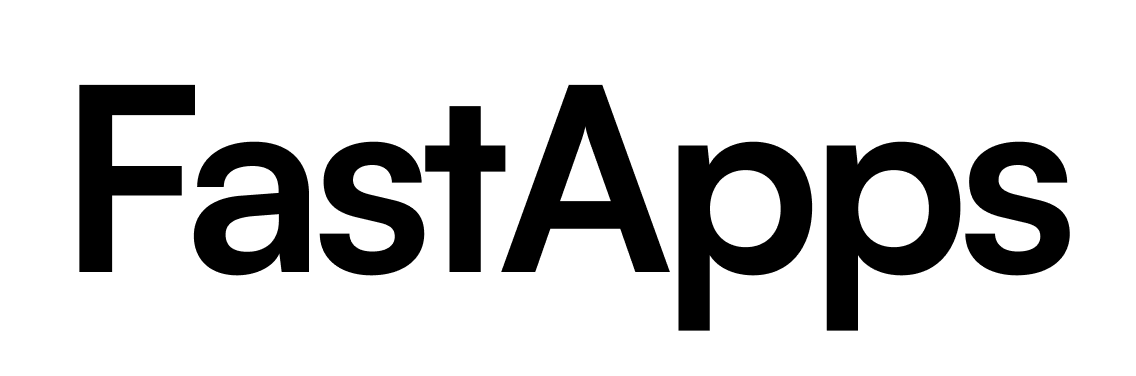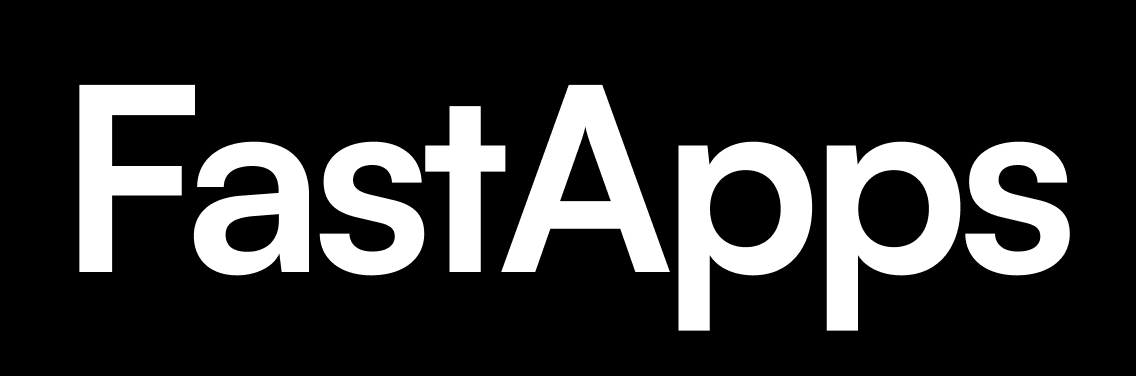Quick Start
Deploying your FastApps server to production is simple:What Happens During Deployment
When you runfastapps cloud deploy, here’s what happens automatically:
1. Project Validation
The CLI validates your project structure to ensure all required files exist:package.json- Node.js dependenciesrequirements.txt- Python dependenciesserver/directory withmain.pywidgets/directory with your widget code
2. Widget Build
If yourassets/ directory doesn’t exist or is outdated, you’ll be prompted:
npm run build to compile your React widgets into optimized HTML bundles.
3. Authentication Check
If you haven’t logged in yet, you’ll be prompted to authenticate:4. Project Selection
If this is your first deployment from this directory, you’ll see:5. Deployment Summary
Before deploying, you’ll see a summary:6. Package & Deploy
The CLI packages your app and deploys it securely:- Compressed into a secure tarball
- Uploaded to FastApps Cloud via encrypted connection
- Deployed to Vercel’s serverless infrastructure
- Assigned a custom
*.dooi.appsubdomain
7. Success!
Once deployed, you’ll see your live URL:Quick Deployment Flags
Skip confirmations and build steps with optional flags:Understanding Project Slugs
A project slug is a URL-friendly identifier for your project: ✅ Valid slugs:my-apptodo-app-2024user-dashboardapi-v2
My App(no spaces)my_app(no underscores)my-app-(can’t end with hyphen)-my-app(can’t start with hyphen)ab(too short, min 3 characters)
- Converts to lowercase
- Replaces spaces/underscores with hyphens
- Removes invalid characters
Deployment Lifecycle
First Deployment
- Create project (gets assigned a unique ID)
- Directory is automatically linked to project
- App is deployed and assigned
*.dooi.appsubdomain
Subsequent Deployments
- CLI detects linked project
- Deploys update to same project
- Domain remains unchanged
- Zero-downtime deployment
Cleanup
After deployment completes (success or failure), the CLI automatically:- Deletes temporary build artifacts
- Cleans up the packaged tarball
- Even if you cancel (Ctrl+C), cleanup happens. no worries!